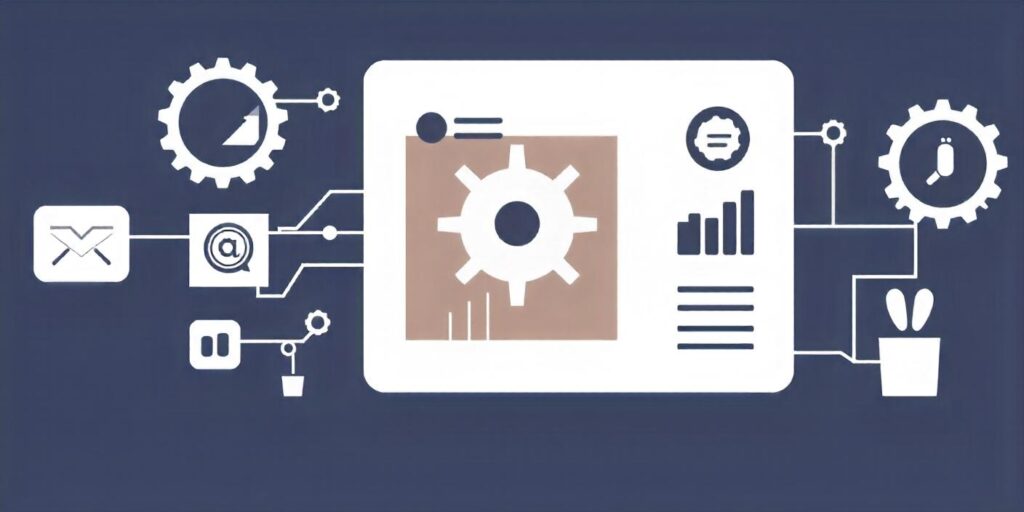In the new-age business world, when every business is adopting a digital way of operation, competition is rising rapidly. A business that can leverage artificial intelligence (AI) tools to create automated workflows to streamline sales and marketing processes can help skyrocket revenue and productivity.
This guide will walk you through the steps to create an automatic workflow using cutting-edge AI tools.
Why Use AI Tools for Workflow Automation?
- Time-saving: AI tools can perform complex tasks within seconds when trained well around your business.
- Accuracy: Reduce human error and increase precision in your workflows for better results.
- Scalability: Easily handle increased workloads without proportionally hiring and growing resources in your team.
- 24/7 Operational: AI doesn’t sleep, ensuring your workflows run continuously razor-sharp with their efficiency.
- No Training Needed: Unlike humans, AI does not need extensive training before deployment. This makes it easy for organizations to adopt the AI tools.
- Cost-effectiveness: AI tools are less costly to deploy and manage compared to a full-time resource.
Steps to Create an Automatic Workflow with AI Tools
1. Identify Your Workflow Needs
Before diving into AI tools, clearly define the processes you want to automate in your business. Common areas for automation include:
- Data entry & data processing
- Customer support & upselling
- Social media management
- Content creation & curation
- Sales automation & meeting booking solutions
2. Choose the Right AI Tools
Select AI tools that align with your specific vision and business needs. Popular options include:
- Zapier: For connecting different apps and automating tasks between them
- IFTTT: For creating simple conditional statements and automation
- UiPath: For robotic process automation (RPA)
- OpenAI’s GPT models: For natural language processing tasks
- Pabbly Connect: Automate workflow and sync apps for custom workflows
3. Map Out Your Workflow
Create a flowchart of your desired workflow, identifying:
- Input sources & triggers
- Processing & operational steps
- Decision points
- Output sequence
4. Integrate AI Tools into Your Digital Workflow
Connect your chosen AI tools to your existing systems. This may involve:
- API integrations
- Webhooks
- Custom scripts
- Native integrations with your tools
5. Set Up Triggers and Actions
Define the events that will initiate your AI workflow and the subsequent actions. For example:
- Trigger: New email received in your inbox.
- Action: The AI tool categorizes emails and routes them to the appropriate department, plus sends notifications to your CRM tool/Slack channel.
6. Test and Refine
Run multiple tests to ensure your automatic workflow functions as intended. Gather feedback and make necessary adjustments to your AI workflow.
A stress test would also help you to identify the stability and scalability of the system while in real-life operations.
7. Monitor and Optimize
Regularly review your workflow’s performance metrics. Use AI analytics tools to identify bottlenecks and opportunities for further optimization.
Keep your system ready to adopt any change in the workflow if needed. Make a list of instances and operational challenges you face after implementing AI into your team’s operations; for required updates, make granular improvements.
Best Practices for AI-Powered Automatic Workflows
- Start small and scale gradually
- Prioritize data security & privacy
- Provide human oversight for critical decision-making
- Continuously update and train your AI models for process-related updates
- Document your workflow for easy maintenance and updates
By following these steps and best practices, you’ll be able to create effective, efficient, and scalable AI integrations for your business.
Embrace the future of work and watch your productivity soar!